To Make a worksheet
Sunday, December 15, 2019 9:02 AM
Open quilt in EQ 8
Select file/Export Marquee Selection/Copy to Windows Clipboard
Open a prepared Excel Spreadsheet - columns and rows make squares.
Paste the image of the quilt, and size it so the size of the rows match the size of the rows in the spreadsheet.
Go back to the EQ 8.
Go back to the EQ 8.
Enlarge the quilt to make it easier to see and drag the marquee around the blocks.
To see exactly which fabrics are used in the current quilt variation, print the yardage page for the printout.
Make a marquee selection of a block and paste it to the Block Count Section to the right of the quilt.
Adjust the size to fit the square in the spreadsheet. It is easier to make it oversize, and adjust it smaller.
In the case of a half square triangle: do each color combination, but not each block rotation.
Repeat for each block - placing a sample of a block in the header row
With each block represented in the Block Count Section, as illustrated, refine the formatting of the spreadsheet. Count each block in the row.
- 1. Confirmation that the row is accurate
- 2. Quilt
- 3. Block Count Section
- 4. Auto Sum of Total in Row
NOTE: if you discover an error in the quilt, or the coloring of the blocks - return to quilt in EQ 8, fix the error, make a new marquee selection, copied to the Windows clipboard. Go back to Excel and delete the existing quilt image. Paste and size the corrected quilt image. For example: See the block within
the black rectangle on the illustration.
The Worksheet gives me the assurance of accuracy, and the exact numbers of each block needed in the quilt to allow me
to calculate the number of strips to cut , and the number of blocks to make.
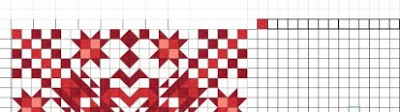



No comments:
Post a Comment